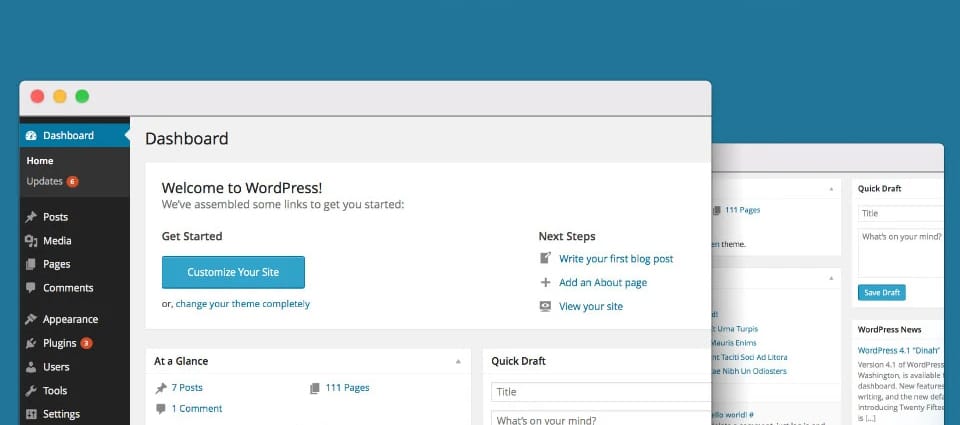Howdy,
Hope your week’s going well! It’s Thursday, which means WP Growth Weekly is back in action. ✨
This week, we’re tackling the building blocks of your first WordPress site: themes and plugins. Think of it as your cheat sheet for making your site look sharp, work smoothly, and actually feel like yours—without drowning in tech choices.
Week #3 - Setting Up Your First WP Site: Themes & Plugins
Weekly Picks
Get a guided tour of the WordPress dashboard — what each menu does, why it matters, and how to avoid the “what does this button do?” panic.
Site Editor is closing the gap with Elementor and friends. This breakdown shows what’s possible natively, what still needs page builders, and where each shines. (Spoiler: the Site Editor’s catching up fast.)
Still confused about Gutenberg vs. FSE? You’re not alone. Here’s a clean explainer on where the block editor stops, where FSE takes over, and how they work together.
The eternal debate: how many plugins is too many? This guide explains why the number isn’t the problem — but plugin quality, overlap, and updates definitely are. (So no, 20 plugins won’t kill you.)
Lists, Lists, & Lists
Elementor, Divi, Beaver Builder, and the gang go head-to-head. This roundup cuts through hype and ranks builders by speed, flexibility, and long-term usability. (Because not all drag-and-drop is created equal.)
Speed matters more than ever — and these six themes deliver it. A solid roundup of lightweight, well-coded options for anyone who doesn’t want their site moving at “snail on WiFi” pace.
Boost your store with free tools that actually work. This list focuses on WooCommerce plugins that improve checkout, SEO, and conversions without adding extra costs.
Smooth Operations
Learn the update routine pros use: backups first, updates second, testing third. A simple workflow that saves beginners from white screens of death.
Practical checks for plugin safety — update history, developer reputation, and quick red flags. A five-minute habit that prevents nasty surprises later.
Extra Boost
Course | Creating a 4-page business website
A beginner-friendly WordPress course walking you through a professional 4-page site build. And while you’re there, poke around — the WordPress Learning Center is packed with free courses worth exploring.
Yes, this one’s from 2016. No, it hasn’t aged a day. This checklist from WP Engine still nails everything you need to check before hitting “launch” — timeless, practical, and sanity-saving.
Video | Top 5 FREE WordPress Themes 2025
Short, visual, and to the point: five free themes that balance design, speed, and usability. Perfect if you’d rather see your options instead of reading long reviews.
Weekly Tip
This week’s WP Growth Weekly tip is all about Global Styles in the Site Editor — WordPress’s built-in way of controlling design across your entire site.
It’s not just a shiny new toy. Using Global Styles means you can ditch 3–4 clunky “Customizer” plugins and keep your site faster, leaner, and easier to manage.
Here’s how it can save you both time and headaches.
What Are Global Styles?
Introduced with Full-Site Editing, Global Styles let you manage typography, colors, spacing, and layout rules from one central place. Instead of fiddling with ten different plugin settings, you set your brand look once — and it applies everywhere.
That means no mismatched fonts across pages, no weird button colors, and no “wait, why is this heading a different size?” moments.
Why They Beat Plugins
Most beginners install plugins just to change fonts, add custom CSS, or tweak spacing. The problem: each plugin adds extra scripts and slows things down.
With Global Styles, those changes live in your theme.json file — lightweight, performance-friendly, and fully integrated with WordPress updates. Less bloat, fewer conflicts.
Style Variations: Seasonal Branding Made Easy
Here’s the cool part: Global Styles let you create variations. Want a winter holiday version of your site with festive colors? A summer promo version with brighter tones? Save multiple style sets and switch them with a click — no redesign required.
In the Context of WordPress
Think of Global Styles as your design command center. The Site Editor lets you adjust:
Typography: Fonts, sizes, line heights, and even letter spacing.
Colors: Global palettes for text, backgrounds, and links.
Layout: Default container widths, spacing, and block gaps.
The result: a cleaner workflow, less reliance on plugins, and a site that’s easier to maintain long-term.
Bonus Tip
If you’re using a block theme, spend 20 minutes exploring the “Styles” panel in the Site Editor. It might feel a bit abstract at first, but once you realize it can replace half your design-tweak plugins, you’ll never look back.
Want to Go Deeper?
Check out this excellent guide from WordPress.com:
👉 Everything You Need to Know About WordPress Global Styles
That’s a Wrap
Edition #3 is done, and you’ve added some powerful tools to your WordPress toolkit. 🧰✨
This week was all about clarity and control: understanding the backend, making sense of FSE, and setting healthier boundaries with plugins (because less really can be more). Add in safe update habits, and you’ve taken big steps toward a site that lasts.
Next week, we’ll shift toward the fun of design and flexibility with Gutenberg and page builders — exploring how to use them wisely without overwhelm.
Take a breath and pat yourself on the back. Every thoughtful step like this makes your WordPress journey smoother. 🌿
Catch you in the next edition! 📬
Gabor, for WP Growth Weekly